Discord is a gamer’s voice and chats app that can find, join, and chat with other players. It’s free, can be downloaded on your smartphone and desktop, and works on both platforms. Discord has features that enable you to submit voice commands or have two-way audio and voice calls, support multiple social websites, and use custom emojis.
In this article, you will learn how to move discord channels on mobile. So, if you are searching for moving discord channels on bile, then you are in the right place.
How To Move Discord Channels On Mobile?
If you’re using Discord on your mobile device and want to move your channels around to keep things organized. Here’s how to do it:
Step No. 1. First, you must open the Discord app on your mobile device.
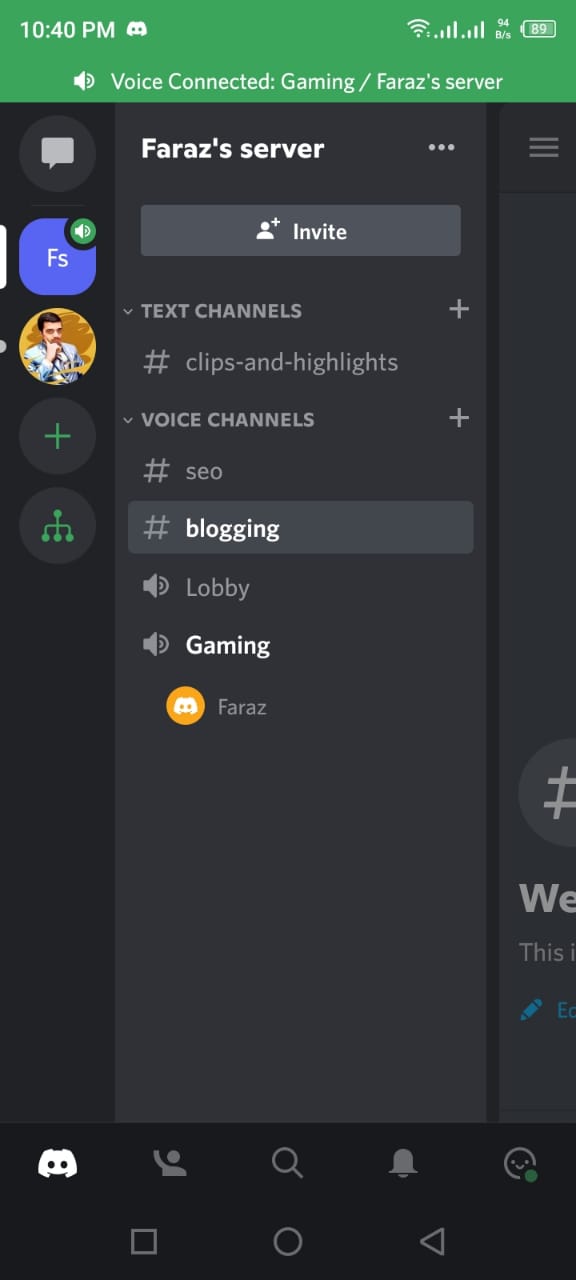
Step No.2. After opening Discord, click on the three-dotted menus in the upper right side corner.
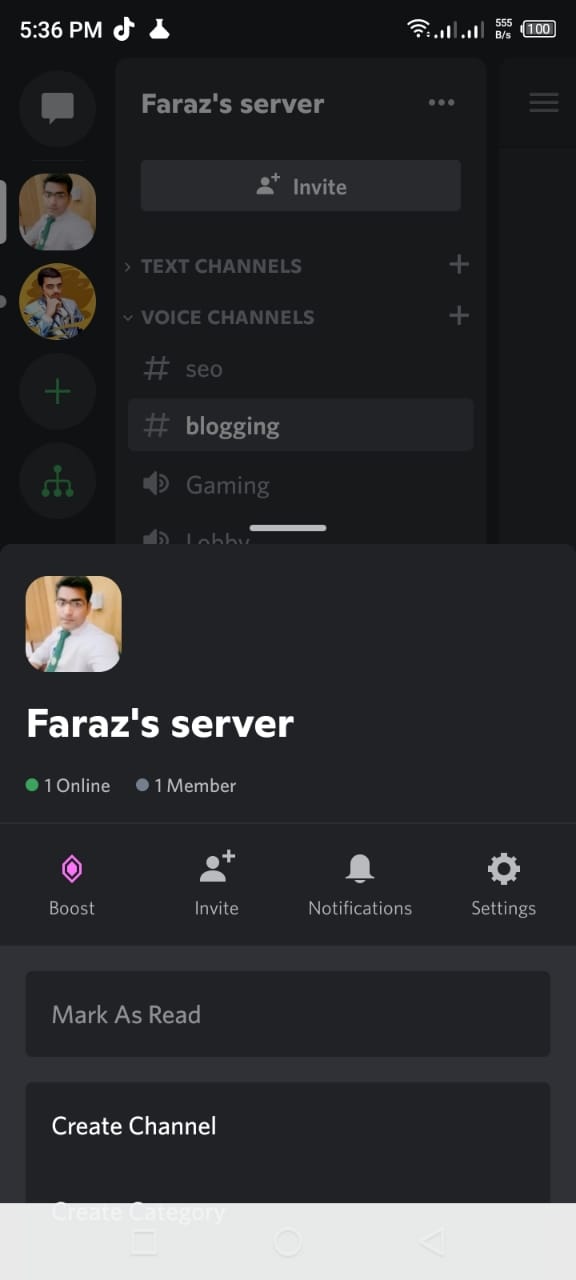
Step No.3. Now tap the “Settings” icon in the top right corner of the screen wherein other options also include creating a channel, creating a category, creating events, etc.
Step No.4. After tapping on the settings button, the server setting will be open. Then tap “Channels”.
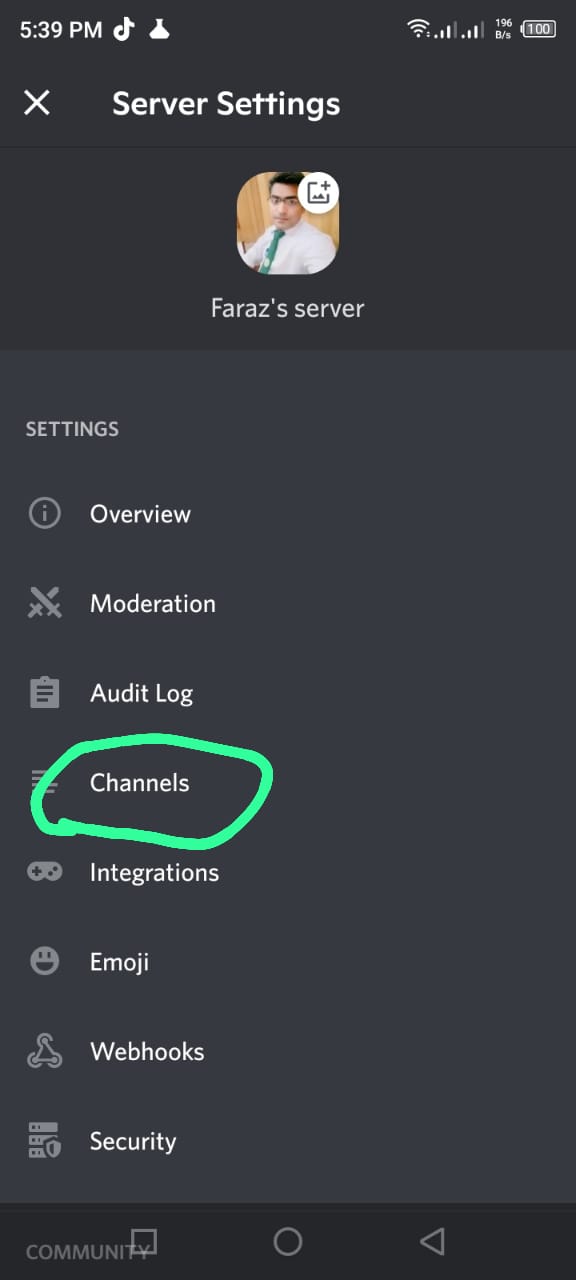
Step No.5. After tapping the channel button on the right corner of the upper side, tap on Reorder button.
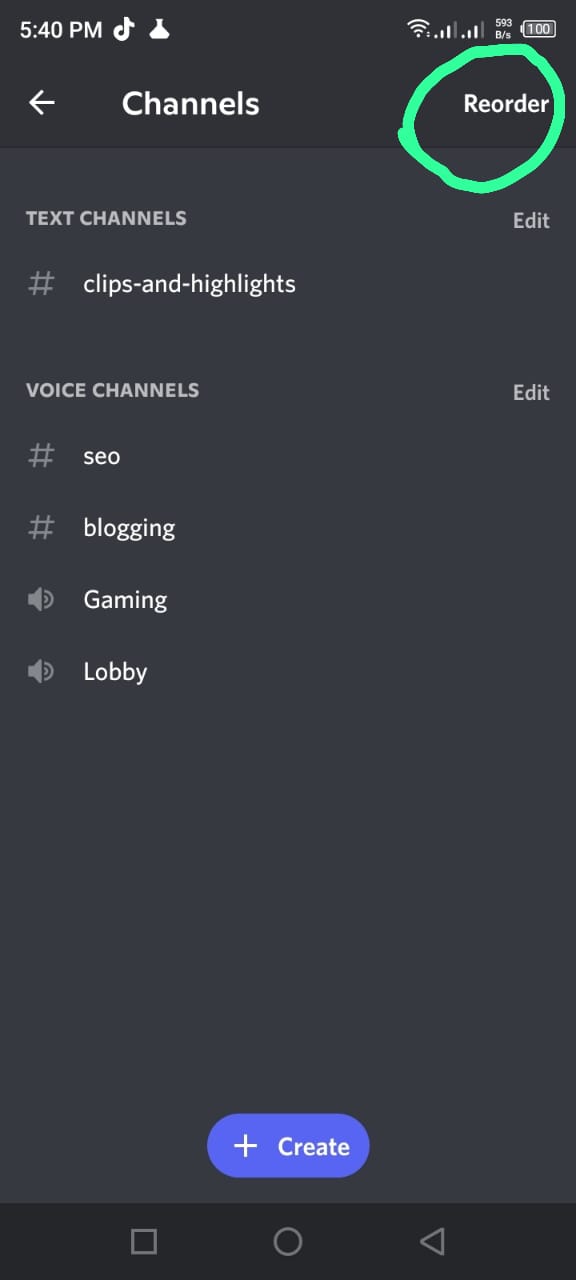
When you tap on Reorder, it will give your three options for a selection to Reorder.
Step No.6. Tap on your choice.
Now, you can move channels around by dragging them to new locations.
When you’re done moving things around, tap “Save”.
And that’s it! Now you know how to move channels on mobile in Discord.
What Are The Reasons To Move The Discord Channel?
If you’re considering moving your Discord channel, there are a few things to consider.
- The first reason is that it can be more organized. This is especially important if the channel is for a large organization or community.
- Moving the channel can make it easier to find people and connect with them. This is because people are typically more active in chat when they’re in the same place.
- Moving the channel can help keep people from feeling left out or isolated. People often feel more connected to others in the same space.
- Moving the channel can help when people are talking about something sensitive or potentially controversial. This is because moving to a new location can help prevent arguments from developing or escalating.
- Moving the channel can help when many people are trying to reach out to others. Moving to a new location prevents users from receiving too many messages.
- You’ll need to decide whether to move the channel to a new server or keep it on the same server.
- You’ll need to determine whether you want to move the channel to a new category or keep it in the same category.
- You’ll need to determine whether you want to move the channel to a new location or keep it in the exact location.
How To Move Channels On Discord Mobile Android
However, sometimes you may want to move channels on Discord Mobile Android. Here are simple steps on how to Move Channels On Discord Mobile Android!
1. First, open up the Discord app on your Android device.
2. Tap on the server where you want to move channels.
3. Next, tap on the channel that you want to move.
4. After that, tap on the “Edit” button at the top of the channel page.
5. Then, tap on the “Move Channel” option.
6. Finally, select the new location for the channel and tap on the “Move Channel” button again.
How To Move Channels On Discord Mobile iOS?
If you’re using Discord on your iPhone or iPad, you may need to move channels around from time to time. If you’re tired of looking at a channel in one spot, you can easily move it to a different place.
If you’re using Discord on iOS, you can move your channels around with just a few taps. Here’s how to do it.
1. Tap the channel you want to move.
2. Tap the three dots in the top-right corner of the channel.
3. Tap “Edit Channel.”
4. Tap “Change Position.”
5. Use the arrows to move the channel up or down in the list.
6. Tap “Save Changes.
How To Move Someone To A Different Channel In Discord Mobile?
You can move members to different voice channels using the mobile app if you’re a server owner or admin on Discord.
However, there are some reasons why you might need to do this:
The person is being disruptive: If someone is being disruptive in a channel, it may be necessary to move them to another channel. This way, they will not be able to bother other users in the original channel.
The person is not following the rules: Every channel has its own rules. If someone is not following the rules of a particular channel, they may need to be moved to another one where they will be more likely to follow the rules.
The person is causing problems: Sometimes, people cause problems for others. They may be spamming the channel or causing drama for no reason. Moving them to another channel where they can’t bother other users may be necessary in these cases.
Dealing with the problem: If someone has hijacked a channel, it is possible to deal with this in several ways. First, it is possible to use the admin commands. If you are an administrator of the channel and have appropriate privileges, you can kick or ban users from the channel. For example, if somebody is spamming a particular channel you administer, you can kick them from the channel. Remember that kicking or banning them from the channel is not always necessary.
Here is a step by step guides on how How To Move Someone To A Different Channel In Discord Mobile?
Step No.1. Open the Discord app on your iPhone or Android device and log in.
2. Tap on the server name that you want to modify.
3. Tap on the “Members” tab.
4. Find the member you want to move and tap on their name.
5. Tap on the “Move To…” option.
6. Select the channel you want to move and tap on the “Move” button.
That’s it! They should be moved to the channel that you specified.
How To Move Channels On Discord PC?
Discord is a chat app with a following of millions of users. The app has many features, including joining or creating servers and moving channels around on those servers. Discord app can be used on our PC
and it is also available on Mac and Linux.
Discord on PC can be installed by downloading the Discord app using the Bluestacks emulator.
Here’s how to move channels on Discord PC:
1. Open the Discord app and log in.
2. Click on the server you want to modify.
3. Select the channel you want to move.
4. Click the “Edit” button (it looks like a pencil).
5. Select “Move Channel.”
6. Choose where you want to move the channel by clicking on the desired location in the “Channel Position” section.
7. Click “Save Changes.”
8. That’s it! Your channel has been moved!
discord move channel to category

Pingback: Laptop Configuration Guide - How To Find The Best Configuration For Laptops 2020 | Technicalblog.in