Discord is a popular communication platform that allows users to create and join virtual “servers” for voice and text-based communication. It is easy if you have created a Discord server and want to make it public, allowing anyone to join and participate in the discussions and activities on your server.
Making your server public can be a great way to grow your community and connect with others with similar interests. In this article, we will provide step-by-step instructions on how to make your Discord server public.
What Is A Public Discord Server?
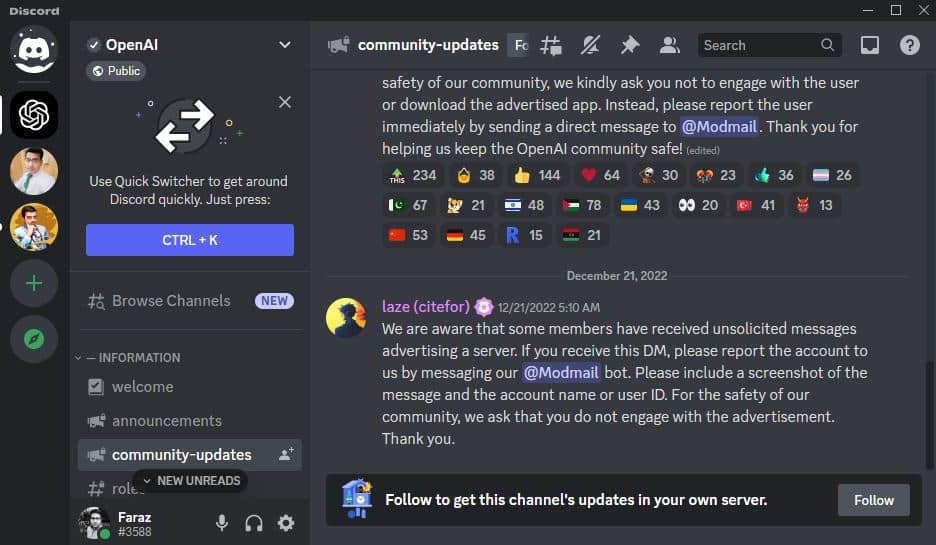
A public Discord server is a virtual server that allows anyone to join and participate in discussions and activities. They are often used for communities centered around a particular topic or activity and can be used for general discussions, support groups, or other purposes. Publicizing your server can attract more people to your community and foster diverse conversations. However, setting appropriate permissions and rules is important to ensure a safe and welcoming environment.
What Are The Requirements To Make Public Discord Server?
There are no specific requirements that you need to meet to make your Discord server public. However, there are a few things that you should consider before making your server public:
Server name: Choose a name that accurately reflects your server’s purpose and is easy to remember.
Server icon: Select an icon relevant to your server and visually appealing.
Server region: Choose a server region closest to your location, as this can affect the performance and latency of your server.
Server roles: Set up roles for your server members, such as administrator, moderator, and member, and assign appropriate permissions to each role.
Server channels: Create channels for different topics or activities and set appropriate permissions for each channel.
Server rules: Establish rules for your server to ensure it is a safe and welcoming place for all members.
Server invite link: Generate an invite link that you can share with others to allow them to join your server.
By taking these steps, you can ensure that your server is organized, well-managed, and welcoming to new members. This can attract and retain more community members and foster more engaging conversations.
How To Make Your Discord Server Public? Step By Step Guide
To make your Discord server public, follow these steps:
- Open and login to your Discord account.
- Click on the “+” icon located in the left sidebar. This will open a new menu.
- Select the “Create a Server” option.
- Enter a name for your server and select the region closest to your location.
- Click on the “Create” button.
- Once your server has been created, click on the “Server Settings” option in the sidebar.
- In the “Overview” section, you will see a button labeled “Make Public.” Click on this button to make your server visible to everyone.
- You can also invite people to your server by clicking on the “Invite People” option in the sidebar. From here, you can generate a link to share with others to allow them to join your server.
That’s it! Your Discord server is now public; anyone with the invite link or server information can join. Set any necessary permissions and rules to ensure your server remains a safe and welcoming place for all members.
What is the Difference Between Public And Private Discord Servers?
Public and private Discord servers are servers on the Discord platform with different access and visibility settings.
Public Discord |
Private Discord |
|
|
Public servers are better suited for larger communities and general discussions, while private servers are better for smaller groups and more private communication.
How To Make Your Discord Server Private Step by Step
To make your Discord server private, follow these steps:
- Open the Discord App on your mobile phone or PC and log in to your account.
- Click on the server that you want to make private.
- Click on the “Server Settings” option located in the sidebar.
- In the “Overview” section, you will see a toggle labeled “Public/Private.” Switch the toggle to “Private.”
- Click on the “Save Changes” button.
Your server is now private, meaning only members invited by the server owner or administrator can see and join the server.
To invite members to your private server, follow these steps:
- Click on the “Invite People” option located in the sidebar.
- In the “Select Members” section, type in the name or username of the person you want to invite and select them from the list.
- Click on the “Send Invite” button.
- Repeat this process for each member that you want to invite.
Related Article: How To Move Discord Channels On Mobile?
Alternatively, you can generate an invite link to share with others to allow them to join your server. To do this, click the “Generate Link” button and share the link with the person you want to invite.
By making your server private and carefully controlling who can join and participate in the discussions and activities on your server, you can ensure that your server remains a safe and welcoming place for all members.
Conclusion:
Making your Discord server public is a simple process allowing you to attract more people to your community and foster more diverse and engaging conversations.
To make your server public, you need to follow a few steps:
- Open the Discord app.
- Click on the “+” icon.
- Select “Create a Server.”
- Enter a name and select a region.
- Click on the “Create” button.
Once your server has been created, click on the “Server Settings” option, go to the “Overview” section, and click on the “Make Public” button.
You can also invite people to your server by clicking on the “Invite People” option and generating a link you can share with others. Just be sure to set any necessary permissions and rules to ensure your server remains a safe and welcoming place for all members.
FAQs
How many members do you need for a public Discord server?
There is no specific number of members required for a public Discord server. You can make your server public with any members, whether just a few or a large community.
What Discord server has 1 million members?
It is difficult to say which specific Discord server has 1 million members, as there are likely many servers with many members. Discord servers can have a maximum of 500,000 members, so any server with more than 1 million members would have to have multiple “guilds” or “clusters” to accommodate the additional members.
Can you own 2 Discord servers?
Yes, it is possible to own multiple Discord servers. You can create and manage multiple servers from the same Discord account by clicking on the “+” icon in the left sidebar and selecting “Create a Server.” You can switch between servers by clicking on the server name in the left sidebar.
How do I know if my server is public or private?
To check if your Discord server is public or private, go to the “Server Settings” option in the sidebar and look for the “Public/Private” toggle in the “Overview” section. If the toggle is set to “Public,” your server is public. If it is set to “Private,” your server is private.
